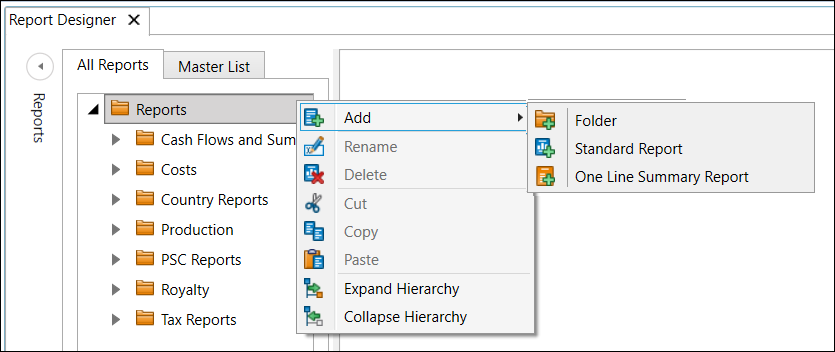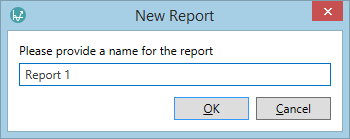Create a report template
This topic provides instructions for creating report templates. For instructions on how to add a regime report, see Add a report to a regime.
Report templates are fully customizable and are linked to variables. Templates are managed in the Economics Configuration workspace. You can create folders to organize the templates.
Access to individual report templates can be restricted. For information on defining access for users and groups, see Manage hierarchy permissions
To create a report template:
- In the Report Designer, choose or create a folder where the new report template will be placed.
- Right-click on the folder and select Add:
- Select the type of report template you want to create: Standard Report or One Line Summary Report. In a One Line Summary report, each line of the spreadsheet will represent one project.
- The New Report window will open. Enter a name for the template and click OK.
- The new template will appear in the explorer list.
- Open the newly created template and add fields to it - these will be filled with values when the report is run. This process is called linking.
- After the variables have been linked, format the template. It is recommended to replace placeholders in cells with test values to make sure that the cell format has been set correctly. Test values will be discarded when the report is run.